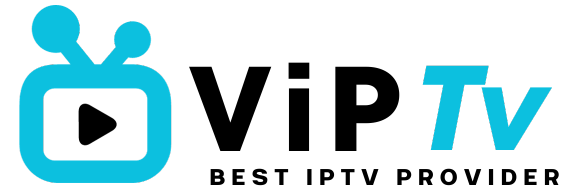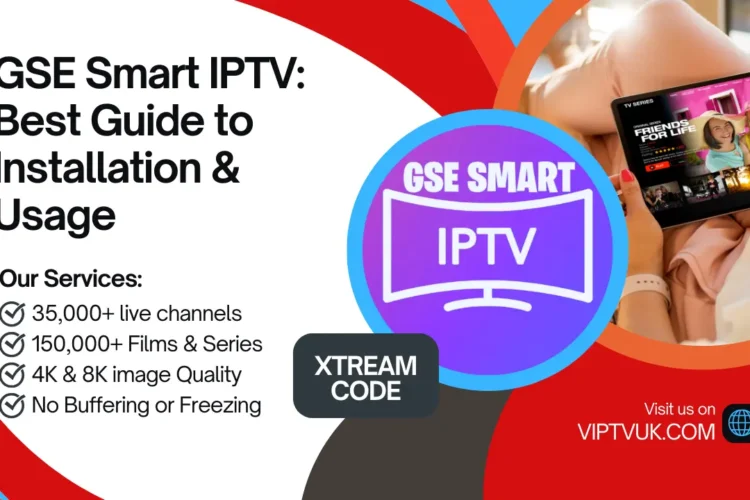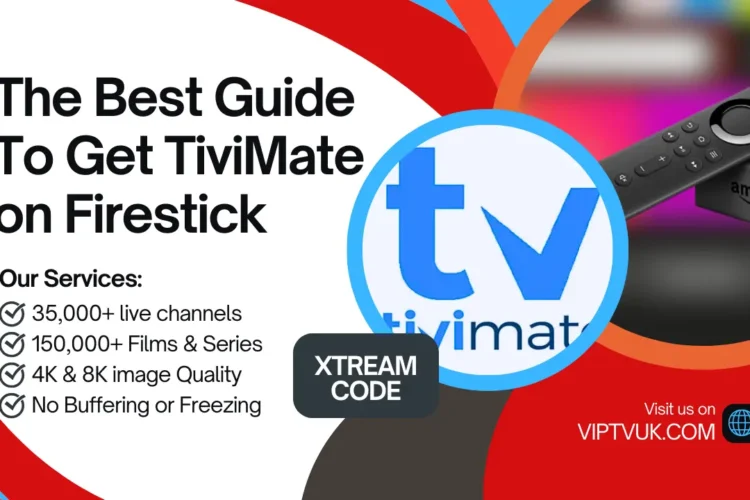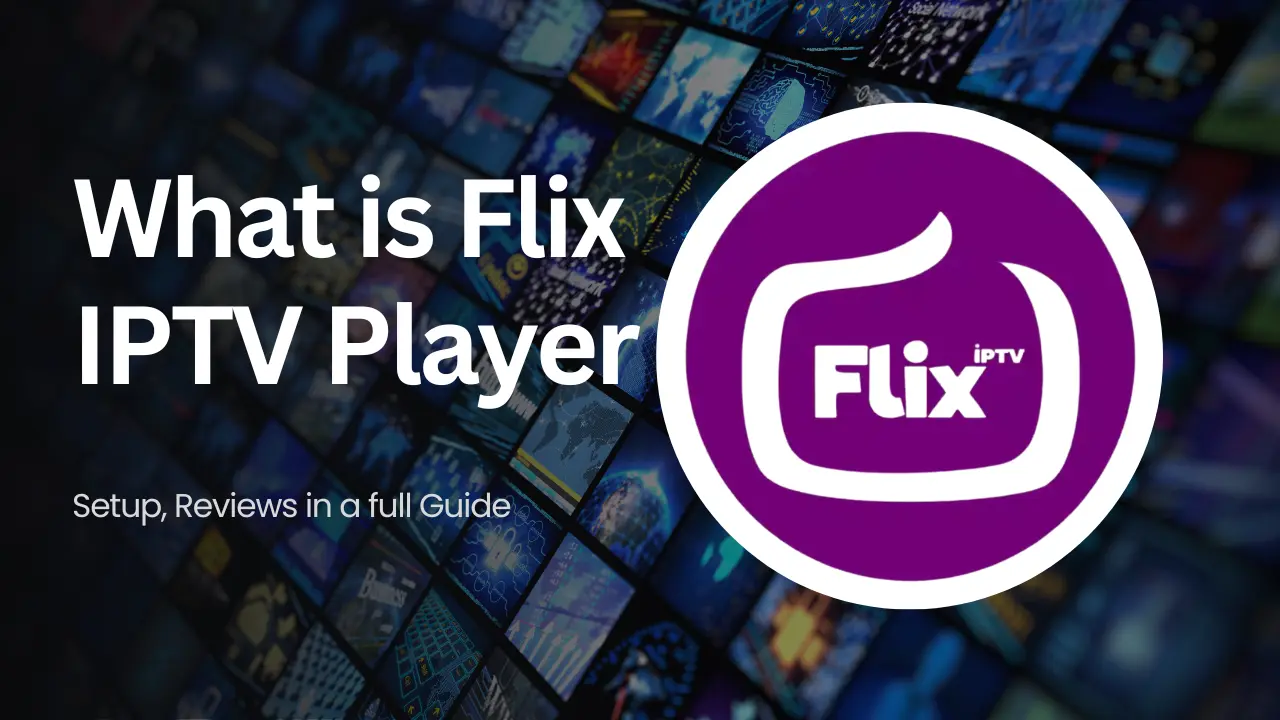
What Is Flix IPTV?
Flix IPTV is one of the most versatile IPTV players available today, offering a seamless and feature-rich platform for accessing live TV channels, movies, and on-demand content. Designed for various devices, FlixIPTV enables users to upload custom playlists from their IPTV providers and enjoy uninterrupted entertainment.
Popular for its ease of use and robust compatibility, FlixIPTV has gained a strong following, especially in the USA, where IPTV services are rapidly replacing traditional cable. With advanced features like Electronic Program Guide (EPG) integration and support for high-definition streams, “Flix” IPTV is a top choice for viewers worldwide.
Why Choose “Flix” IPTV?
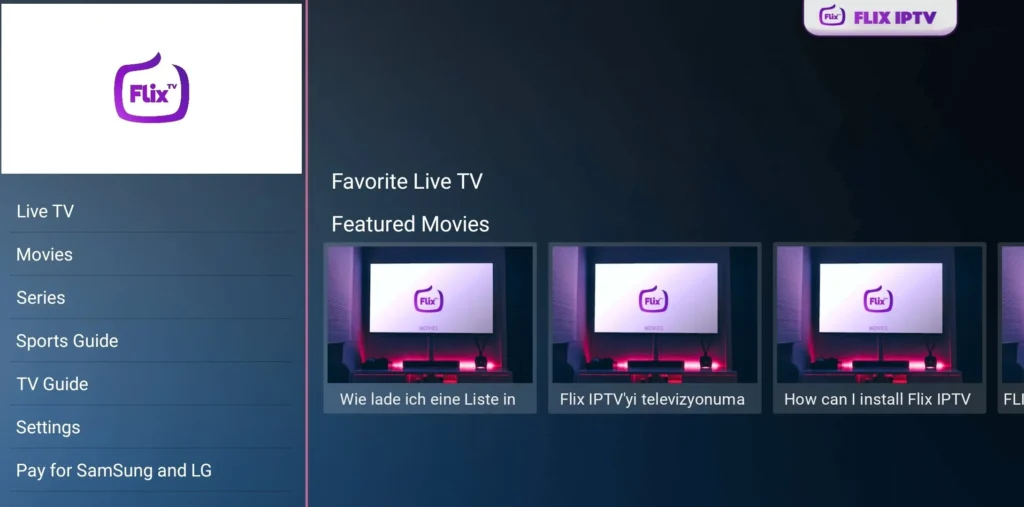
Key Features of “Flix” IPTV
- Extensive Content Support: Works with playlists to deliver a wide range of TV channels, movies, and series.
- EPG Integration: Browse programming schedules and plan your viewing effortlessly.
- HD and 4K Streaming: Enjoy crystal-clear video quality with compatible content.
- Multi-Device Compatibility: Works on Smart TVs, Android, Firestick, MAG boxes, and more.
- Customizable User Interface: Tailor the app’s look and navigation to your preferences.
Why Is FlixIPTV Popular as IPTV USA?
“Flix” IPTV is particularly favored in the USA due to its compatibility with IPTV providers offering premium content like live sports, popular TV series, and PPV events. Its smooth streaming capabilities and ability to handle custom playlists make it ideal for those seeking alternatives to traditional cable subscriptions.
How to Download “Flix” IPTV: A Step-by-Step Guide
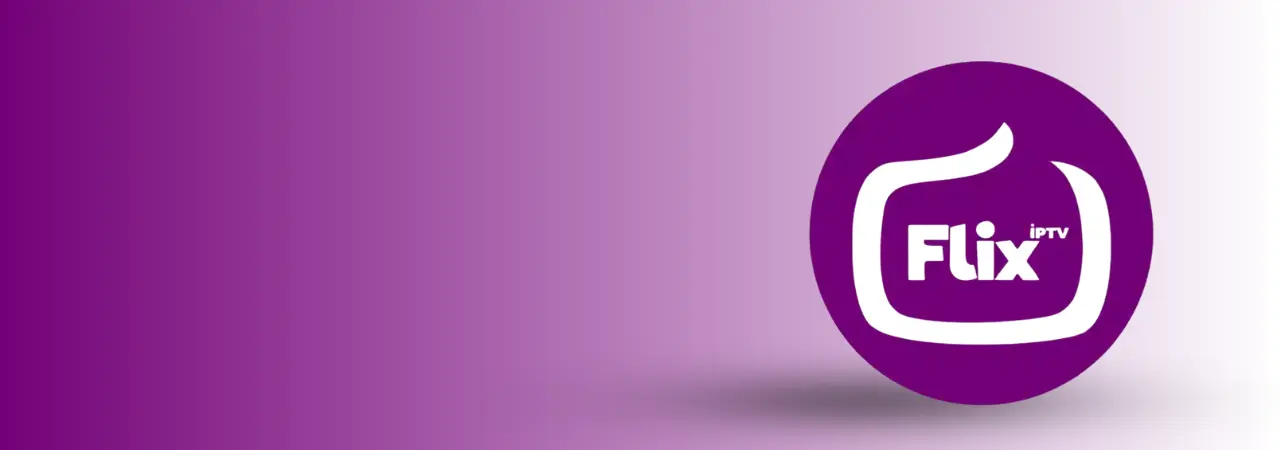
1. FlixIPTV Download for Smart TVs
- Samsung & LG TVs:
- Open the app store on your Smart TV.
- Search for “Flix” IPTV.
- Click “Install” and wait for the process to complete.
- Android Smart TVs (e.g., Hisense, Toshiba):
- Visit the Google Play Store.
- Search for and download “Flix” IPTV.
2. “Flix” IPTV Download for Android & iOS Devices
- Android: Access the Google Play Store, search for “Flix” IPTV,” and install it.
- iOS: Open the App Store, search for the app, and follow the installation instructions.
3. “Flix” IPTV Download for Amazon Firestick
- Go to your Firestick’s home screen and select “Find.”
- Search for the Downloader app and install it.
- Launch Downloader and enter the “Flix” IPTV APK URL (provided by the app’s official site).
- Follow the on-screen prompts to install FlixIPTV.
4. IPTV Flix on Windows & macOS
- Visit the official FlixIPTV website.
- Download the app’s installation file for your operating system.
- Run the file and follow the instructions to set up the app on your PC or Mac.
Flix IPTV Download Process
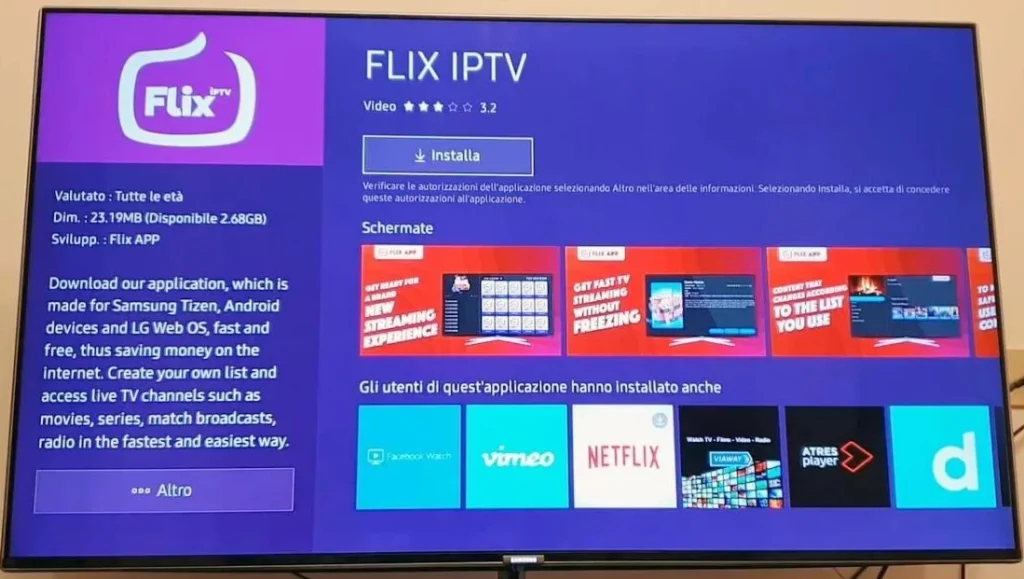
Once the app is installed, follow these steps to flix iptv upload list:
- Launch the App: Open “Flix” IPTV on your device.
- Retrieve MAC Address: The app will display a unique MAC address. Note it down.
- Visit the “Flix” IPTV Upload Page: Go to the official website (flixiptv/upload).
- Enter Playlist: Input your MAC address and upload your IPTV provider’s playlist (M3U file or URL).
- Save Changes: Click “Send” to sync your playlist with the app.
- Restart the App: Relaunch “Flix” IPTV to access your uploaded channels and content.
Compatible Devices for IPTV Flix
“Flix” IPTV is compatible with a wide range of devices, ensuring you can enjoy its features no matter your setup:
| Device | Compatibility | Download Method |
|---|---|---|
| Smart TVs | Samsung, LG, Android-based TVs | TV App Stores |
| Smartphones | Android and iOS | Google Play Store & App Store |
| Firestick | Amazon Firestick, Fire TV | Downloader App |
| PC & Mac | Windows and macOS computers | Official “Flix” IPTV Website |
| MAG Boxes | MAG 250, MAG 322, and similar models | Built-in app store |
“Flix” IPTV Alternatives: Comparing Popular IPTV Apps
| App | Strengths | Weaknesses |
|---|---|---|
| “Flix” IPTV | User-friendly, customizable UI, EPG integration | Requires playlist upload |
| IPTV Smarters Pro | Multi-screen support, intuitive design | Limited free features |
| XCIPTV | Advanced settings, fast playback | UI less polished |
| TiviMate | Premium features like catch-up TV | Subscription required for full features |
| Ibo Player | Clean interface, excellent performance | No free trial |
Troubleshooting Common Issues on Flix IPTV Player
- IPTV Flix Not Working: Check for app updates and restart the device.
- Buffering Problems: Ensure a stable internet connection with at least 15 Mbps.
- Playlist Upload Issues: Double-check the MAC address and M3U file URL.
Benefits of Using IPTV Flix with VIPTVUK
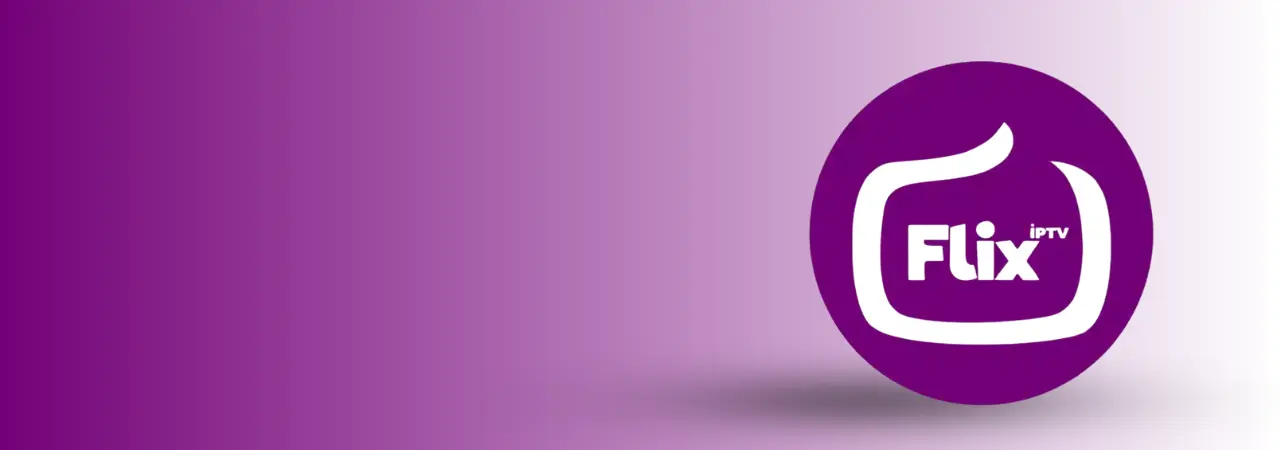
When paired with a premium IPTV provider like VIPTVUK, IPTV Flix offers an exceptional streaming experience:
- Buffer-Free IPTV: Enjoy smooth streams without interruptions.
- Wide Channel Selection: Access thousands of live channels and VODs.
- Exceptional Support: Get help with setup via WhatsApp customer service.
FAQs about “Flix” IPTV
What is IPTV Flix?
Flix IPTV is a media player app designed for streaming IPTV content using custom playlists.
Can I use “Flix” IPTV for free?
The app offers a 7-day free trial, after which a one-time activation fee is required.
How do I upload my IPTV playlist to “Flix” IPTV?
You can upload your playlist through the “Flix” IPTV website by entering your MAC address and playlist URL.
Is “Flix” IPTV available on all devices?
Yes, “Flix” IPTV is compatible with Smart TVs, Firestick, PCs, smartphones, and more.
Conclusion: Is Flix IPTV the Right IPTV App for You?
“Flix” IPTV combines convenience, functionality, and customization to provide a premium IPTV experience. Whether you’re streaming live sports, TV series, or on-demand content, “Flix” IPTV ensures smooth performance and robust compatibility across devices.
For an even better experience, pair “Flix” IPTV with VIPTVUK’s reliable IPTV service. With a vast channel library, unmatched streaming quality, and exceptional customer support, VIPTVUK is the perfect companion for your IPTV journey.
Ready to elevate your entertainment? Contact VIPTVUK today and explore the full potential of “Flix” IPTV with a free trial!