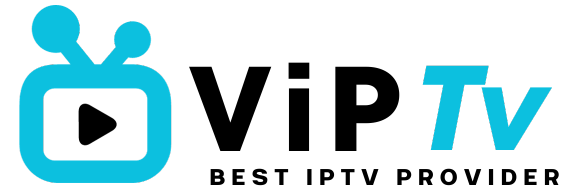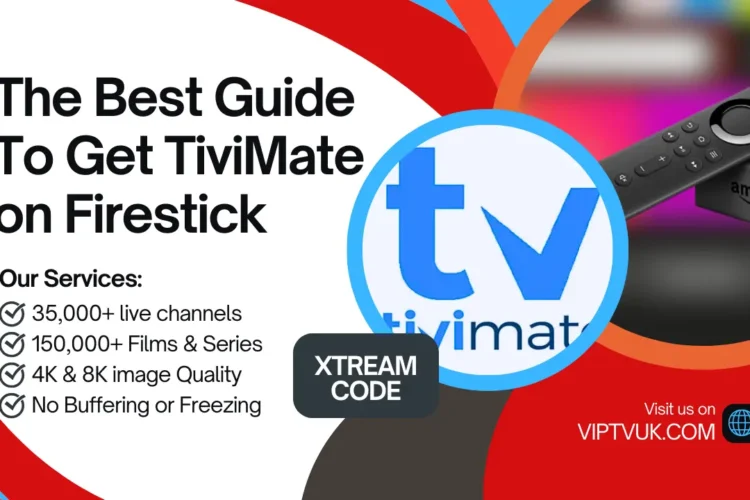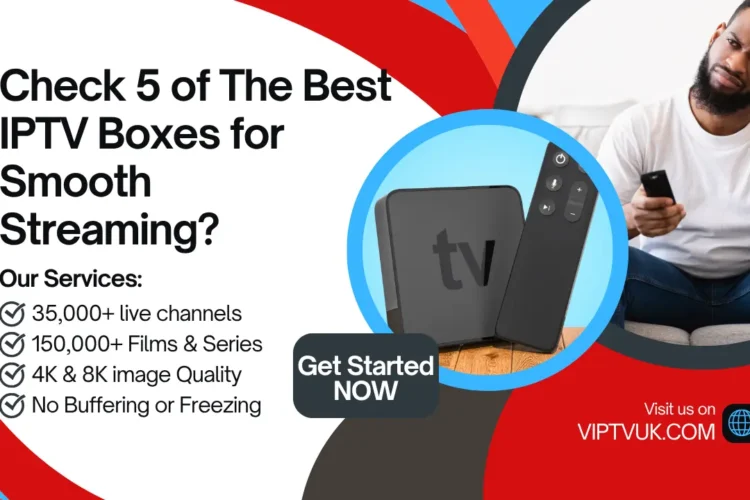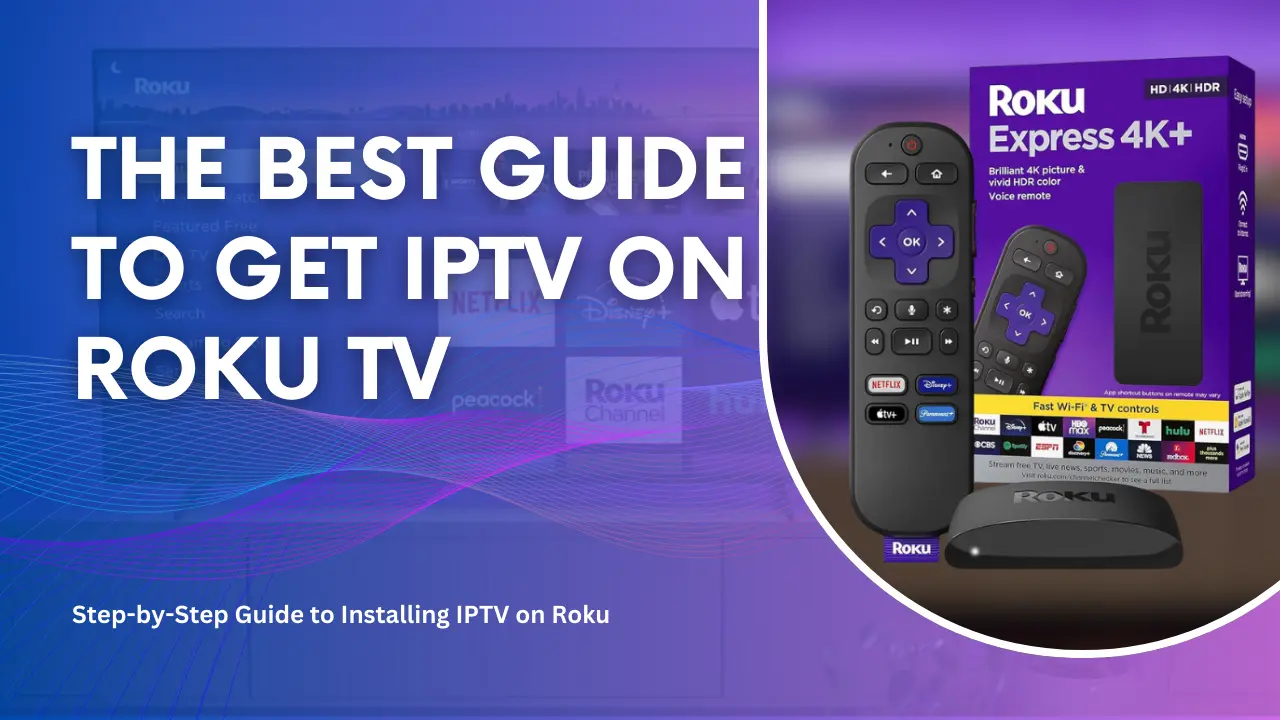
Introduction to IPTV on Roku
Roku devices have become a popular choice for streaming entertainment, thanks to their affordable pricing, user-friendly interface, and compatibility with numerous apps. While Roku does not natively support dedicated IPTV apps like IPTV Smarters Pro, there are still ways to enjoy IPTV on Roku through creative solutions. In this guide, we’ll walk you through how to set up IPTV on Roku, the available options, and why Roku remains a top choice for IPTV enthusiasts.
By the end of this guide, you’ll know how to install and activate IPTV on Roku and which IPTV subscription offers the best service for UK viewers.
What is Roku and Why Use it for IPTV?

Roku is a digital media player that connects to your TV and offers access to countless streaming services. Through the Roku Channel Store, you can download various apps—called “channels”—and stream movies, TV shows, live channels, and more.
Types of Roku Devices
Roku provides a range of devices, each catering to different needs:
- Roku Express: Affordable and perfect for basic HD streaming.
- Roku Premiere: Supports 4K and HDR for superior picture quality.
- Roku Streaming Stick+: Compact with powerful wireless performance and 4K HDR support.
- Roku Ultra: High-end option with 4K HDR, Dolby Vision, advanced remote features, and Ethernet connectivity for stable streaming.
Why Roku is a Great Choice for IPTV
- User-Friendly: Simple setup and intuitive interface.
- Affordable: Multiple devices at various price points to fit every budget.
- High-Quality Streaming: Supports HD, 4K, and HDR for a superior viewing experience.
- Wide App Support: Access to thousands of channels, from popular streaming services to IPTV players via workarounds.
Can You Install IPTV on Roku?

Yes! While Roku does not support direct installation of popular IPTV apps like IPTV Smarters Pro or TiviMate, there are several ways to stream IPTV on Roku TV:
- Screen Mirroring from Android, Windows, or iOS devices
- Using M3U Playlist IPTV Player on Roku
- Streaming through Plex Media Server
Let’s explore how to install IPTV on Roku step by step.
How to Install IPTV Smarters Pro on Roku TV
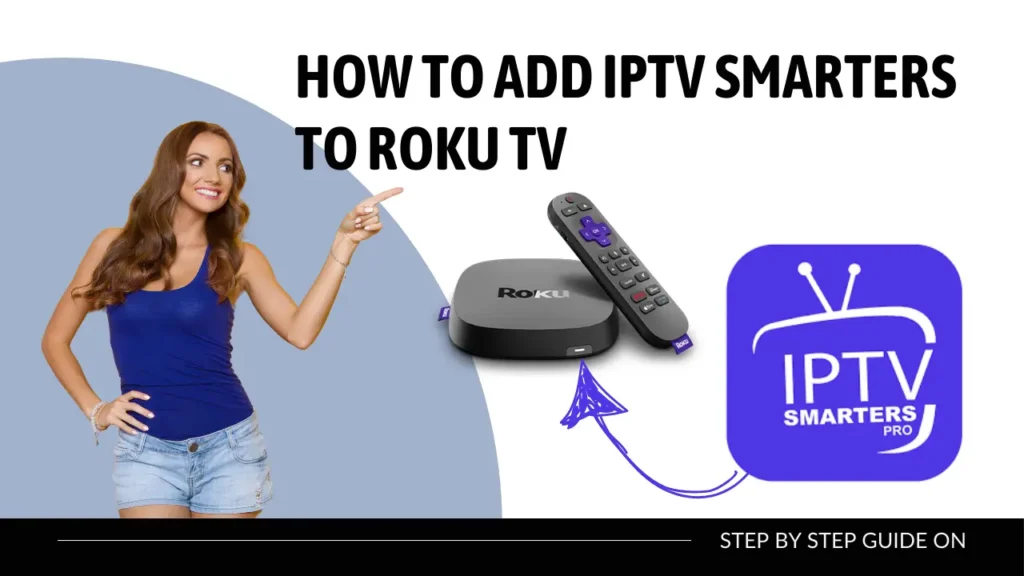
Installing IPTV Smarters Pro on Roku TV might seem tricky since Roku doesn’t allow direct downloads of third-party apps like Android devices do. However, there’s an easy workaround using screen mirroring. Follow this step-by-step guide to stream IPTV Smarters Pro on Roku TV from your smartphone or computer:
Step 1: Enable Screen Mirroring on Roku
- Turn on your Roku device and go to Settings > System > Screen Mirroring.
- Choose Always Allow or Prompt to enable screen mirroring.
Step 2: Use an Android or Windows Device
- Android Users:
- Open Settings > Display > Cast, and select your Roku device.
- Launch IPTV Smarters Pro on your phone, and it will mirror to your Roku TV.
- Windows Users:
- Press Windows + K, then select your Roku device.
- Open IPTV Smarters Pro on your computer, and the content will appear on your TV screen.
Step 3: Enjoy IPTV Smarters Pro on Roku TV
Once mirrored, you can navigate through IPTV Smarters Pro to watch live TV channels, on-demand content, and more—all on your Roku TV.
Step-by-Step Guide to Installing IPTV on Roku
Method 1: Screen Mirroring
Screen mirroring is one of the easiest ways to stream IPTV on Roku using an external device.
Step 1: Enable Screen Mirroring on Roku
- Go to Settings > System > Screen Mirroring.
- Choose Always Allow or Prompt.
Step 2: Mirror Your Device
- Android Users: Go to Settings > Display > Cast Screen and select your Roku device.
- iOS Users: Use AirPlay (available on supported Roku devices).
- Windows Users: Press Windows + K, select your Roku device, and start streaming.
Step 3: Stream IPTV Content
Open your preferred IPTV app on your phone or computer, and the content will be mirrored on your Roku.
Method 2: Using M3U Playlist Player
Another popular option for IPTV on Roku TV is using the M3U Playlist Player.
Step 1: Install M3U Playlist Player
- Go to the Roku Channel Store.
- Search for M3U Playlist Player and click Add Channel.
Step 2: Add IPTV Playlist
- Open the M3U Playlist Player on Roku.
- Select Add New Playlist and enter the M3U URL provided by your IPTV subscription provider.
- Save and load the playlist.
Step 3: Start Streaming
Browse your playlist, select a channel, and enjoy IPTV on your Roku.
Method 3: Using Plex Media Server
If you’re a fan of Plex, you can use it to manage and stream IPTV content on Roku.
Step 1: Install Plex Media Server
- Download Plex Media Server on your PC.
- Configure it with your IPTV M3U playlist using the IPTV.bundle plugin.
Step 2: Add Plex to Roku
- Go to the Roku Channel Store.
- Search for Plex and click Add Channel.
- Log in to your Plex account on Roku.
Step 3: Access IPTV Content
Browse your library and start streaming IPTV channels through Plex on Roku.
Why Choose VIPTV UK for Roku?

When it comes to reliable IPTV services, VIPTV UK stands out for its quality streaming and vast content library. Here’s why VIPTV UK is the best choice for Roku users:
Extensive Content Library
- 35,000+ Live Channels from around the world.
- 150,000+ VOD options, including the latest movies and TV shows.
High-Quality Streaming
- 4K and 8K resolution support for crystal-clear picture quality.
- Minimal buffering with powerful servers for stable streaming.
Multi-Device Compatibility
VIPTV UK works seamlessly across devices, including Roku, Smart TVs, Firestick, and Android TV boxes.
Flexible Subscription Plans
Affordable subscription options for all types of viewers, from casual users to IPTV enthusiasts.
Comparing Roku with Other IPTV Devices
Roku vs. Amazon Fire Stick
- User Interface: Roku is simpler and more intuitive.
- Content Availability: Both offer a wide range, but Roku has more “channels”.
- Price: Roku devices tend to be more affordable.
Roku vs. NVIDIA Shield
- Performance: NVIDIA Shield offers superior processing power for demanding IPTV apps.
- Customization: Roku is easier for beginners, while NVIDIA Shield offers deeper customization.
FAQs about IPTV on Roku
1. Can I install IPTV Smarters Pro on Roku?
No, IPTV Smarters Pro is not available on Roku’s Channel Store. However, you can use screen mirroring to stream it on your Roku device.
2. What is the best IPTV app on Roku?
The M3U Playlist Player and Plex are the most reliable options for streaming IPTV on Roku.
3. How do I get an IPTV subscription for Roku?
You can subscribe to a trusted IPTV provider like VIPTV UK. They offer extensive channel lists and easy setup instructions for Roku.
4. Is Roku better than Firestick for IPTV?
It depends on your needs. Roku offers a more user-friendly experience, while Firestick provides more options for direct IPTV apps.
5. How do I avoid buffering on IPTV with Roku?
Ensure a stable internet connection, preferably a wired connection, and choose a reliable IPTV provider like VIPTV UK.
Conclusion
Although Roku doesn’t natively support dedicated IPTV apps, there are still multiple ways to enjoy IPTV on Roku. By following the methods outlined above—screen mirroring, M3U Playlist Player, or Plex—you can unlock thousands of live channels and on-demand content.
For the best IPTV experience on Roku, choose VIPTV UK, offering reliable service, high-quality streaming, and comprehensive support for all devices, including Roku.
Start your IPTV journey today and take your streaming to the next level!